Reprinting Checks
Typically, preparers reprint checks if only if a check becomes damaged or did not print correctly in the first place. In general, you only reprint in a situation where you have possession of the original check.
In this scenario, you can reprint the check, write "Void" on the original check, and return the voided check to the bank.
Reprinting a check is different from reissuing a check. A typical "reissue" scenario is where the taxpayer's check was lost or stolen. In this situation, the preparer does not have possession of the check. Contact the bank for specific instructions on reissuing a check.
To reprint a check:
Be sure to write VOID on the original check and forward it to the bank.
- Do one of the following:
- From the Bank Manager, click the Print Checks button.
- From the Bank Manager, click the Disbursements menu; then, select Print Checks.
- Press Ctrl+H.
You can also visit https://ocp.atxinc.com/SelectChecks.aspx.
The Client Login screen appears.
- Enter your Client ID, Username, and Password.
- Click Login.
The Online Check Printing page appears.
- Select Reprint Check from the menu on the left side of the screen.
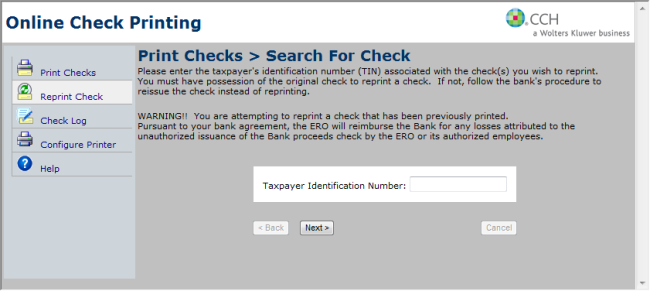
Search for Online Check
- For step-by-step instructions on check printing, click the Help tab on the left of the page. (This opens Online Check Printing help.)
- Review the Reprint Check/Search for Check topic.
See Also: